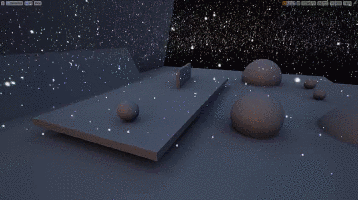好書分享 - 這樣學動畫!從原理、製程到產業,一次完整了解動畫這一行
內容簡介
《這樣學動畫!從原理、製程到產業,一次完整了解動畫這一行》Animation
厚植全球競爭軟實力
就從《這様學動畫》開始!
n 專為學習動畫的學生所著,提供從劇本到製作層面的技術流程和方法
n 知名動畫師及影片的視覺範例闡明如何創作適合多方觀賞且觸動人心的動畫
n 為動畫世界提供入門的概述,是以動畫為職志者不可或缺的寶貴資源。
n 網羅從古至今歷史、理論和工作實例方面的豐富內容
n 附帶專業實務與求職的訊息
動畫結合動態的影像與聲音,以述說故事或解釋意念,是一種引人矚目又容易被接受的視聽表達形式。這個媒介不僅讓執行者得以探究理論,也能向觀眾傳遞訊息,且其人為建構的形式極富彈性,適用於各式各樣的傳播應用模式,舉凡最顯見的電影、電視影集和廣告,甚或網路、行動裝置和電玩,以及醫學、機械、建築等類別,在在佐證了動畫這項媒介的娛樂、傳播、教育和啟發功能。動畫所創造的激似真實卻非真實的景物,賦予並鼓舞了電影視覺手法更多創造性,也引領著觀眾探索新境地。好萊塢大片廠近來愈來愈著重於動畫和特效,以便實現其天馬行空的創意,一些組織和政府部門亦著力於以動畫說明、強化和推廣他們的理念。
這幾十年來,動畫師開創了許多使用動畫的方式,如今它已遍及流行文化範疇,成為擴展領域、跨越傳統教條分野的選項,並支援並提升了其他創意作品。相對於其他藝術形式,動畫的歷史是短暫的,而且得和因科技而蓬勃的網路、愈來愈難切割的行動技術,以及需求量與日俱增的視覺導向社交媒介相抗衡。再者,動畫研究儼然已自成一格,包括針對其歷史、技術發展和更遼闊的文化脈絡等,皆經由為數不少的國際專業雜誌、學術期刊、研討會或會議、同業刊物、線上論壇、部落格或微博等媒介而廣為人知。
本書的目的在以一種易於消化、啟發和活潑的方式探究動畫,由傳統工作流程或工作線面向開始引介主題。接下來的篇章呈現與起源、發展和創造一部動畫電影息息相關的前製、製作、後製各個階段,在說明和標題及豐富的動畫流程概觀之下,本書將使讀者更進一步了解動畫這個媒體。正文和文字框裡的訊息是極具價值的指引,鼓勵學生和動畫師持續創作動畫,並在該領域中學以致用。關鍵字和術語均在本書末的名詞解釋裡有更詳盡的解說,延伸閱讀書目亦將可再深入研讀的刊物特別列出,以提供更進一步的進修。
作者介紹 安德魯.薛比 Andrew Selby
英國羅浮堡大學(Loughborough University)藝術學院院長,過去二十年來於報刊和廣告看板發表過諸多插畫作品,極富國際聲望,他於視覺傳播方面著述頗豐,著有《動畫製作流程》(Animation in Process)
譯者介紹
楊憶暉
淡江大學教資系,曾任職於電資館和出版社,現為自由編譯。
目錄內容
引言
動畫的重要性|動畫的運用|未來溝通模式|定義動畫原理|動畫十二原理|動畫工作製程|前製|製作|後製|關於本書|動畫里程碑
1. 前製——企劃和劇本撰寫
動畫前製工作製程|排定製作進程|動畫工作角色|編劇|劇本是什麼?|動畫字彙與語言|動畫語言|劇本撰寫方式|前提|故事脈絡和梗概|情節|動畫情節主題|動畫的類型|動畫類型分類|劇本發展|一般概述|分場大綱|事件分析|提要|大綱處理|分析一齣劇本|結語
2. 前製—概念、想法和研究
概念和想法|想法的重要性|想法的投資|起始點|發展概念框架|工作室環境|捕捉想法|素描和視覺化工具|動畫師的工具箱|想法發展|測試想法的手翻動畫書評估想法|定調概念|研究|研究是什麼?|搜集適切的參考素材|辨別並制定研究方法|研究方法範例|搜集並妥善研究|檢視研究|結語
3. 前製—發展
動畫流程|分鏡|分鏡:從單一到連續影像|分鏡的藝術|箇中好手|動畫視覺敘事的發展|創造一份以視覺敘事的分鏡表|風格指引|構圖配置與場面|企劃和制定|攝影鏡頭的種類|發展繪圖|想像力和觀察力|構圖、配置和強調的基本面|角色設計|角色設計精要|角色設計藝術|角色的定位和功能|發展角色特性|敘事架構 |結語
4. 前製—聲音
動畫工作製程|了解聲音|聲音剖析|聲音的準則|聲音的重要性和運用|觀眾的聲音感知|時空的音波詮釋|聲音的文法|聲音的骨幹|對白與旁白|解決錄音問題|音樂|音效|能運作的錄音室|搜集和處理資料|混音檯|結語
5. 製作
動畫製作工作製程|基本技術引介|簡易動態裝置|傳統動畫和傳統二維動畫流程|繪製傳統動畫|轉描|二維電腦成像|停格動畫|二維停格動畫|三維停格動畫|場景和燈光|檢查停格動畫的拍攝|三維電腦成像|設計與塑型|配備和質地|活化與燈光|視覺特效、輸出和組成|非傳統動畫|真人停格動畫|砌磚動畫|作者論手法或藝術手法|表演動畫與真人動畫的混合|裝置|機造電影|擴真實境|製作中的聲音部分|結語
6. 後製
後製的動畫工作製程|為製作做準備|管理後製|視覺|非線性剪接|同步化|調色|了解色彩|片頭和演職員表|後製中的聲音|製作音軌|數位處理|格式化|發行和銷售|錄像及數位錄像格式|行銷與宣傳|影展|結語
7. 動畫的未來
教育、知識及理解|未來就業門道|技能與屬性|對自身的了解和評估|回應批評|雇主們想要的是什麼?|技能|宣傳方式|作品輯|作品選輯影帶|印製宣傳品|網站|網站查核事項|社群媒體平臺|獲取經驗|工作機會、求職和面試|求職廣告和機會|申請表|求職信|個人簡歷|面試|代理制|辦到了!|結語
資料來源:金石堂網路書店
刺客集視覺科技專門營業:
詳細內容請下列網址:
http://agvistec.com/